Update the software on your Apple TV
Learn how to check for updates or set Apple TV to automatically update the software for you.
Check for updates
- On Apple TV 4K or Apple TV (4th generation), go to Settings > System > Software Updates and Select Update Software.*
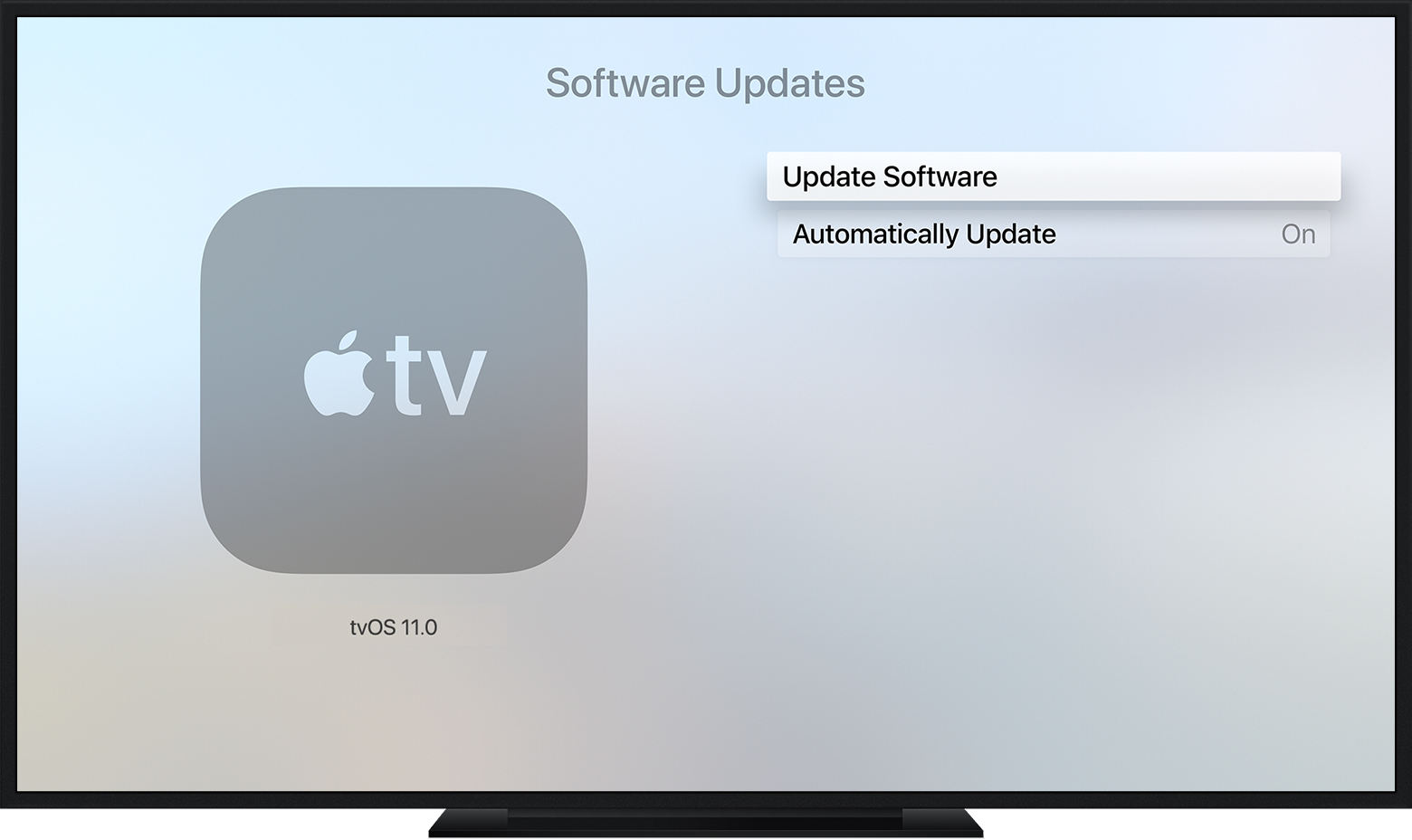
- If there's an update, select Download and Install. Wait for your Apple TV to download the update. Don't disconnect or unplug your Apple TV until the update completes.
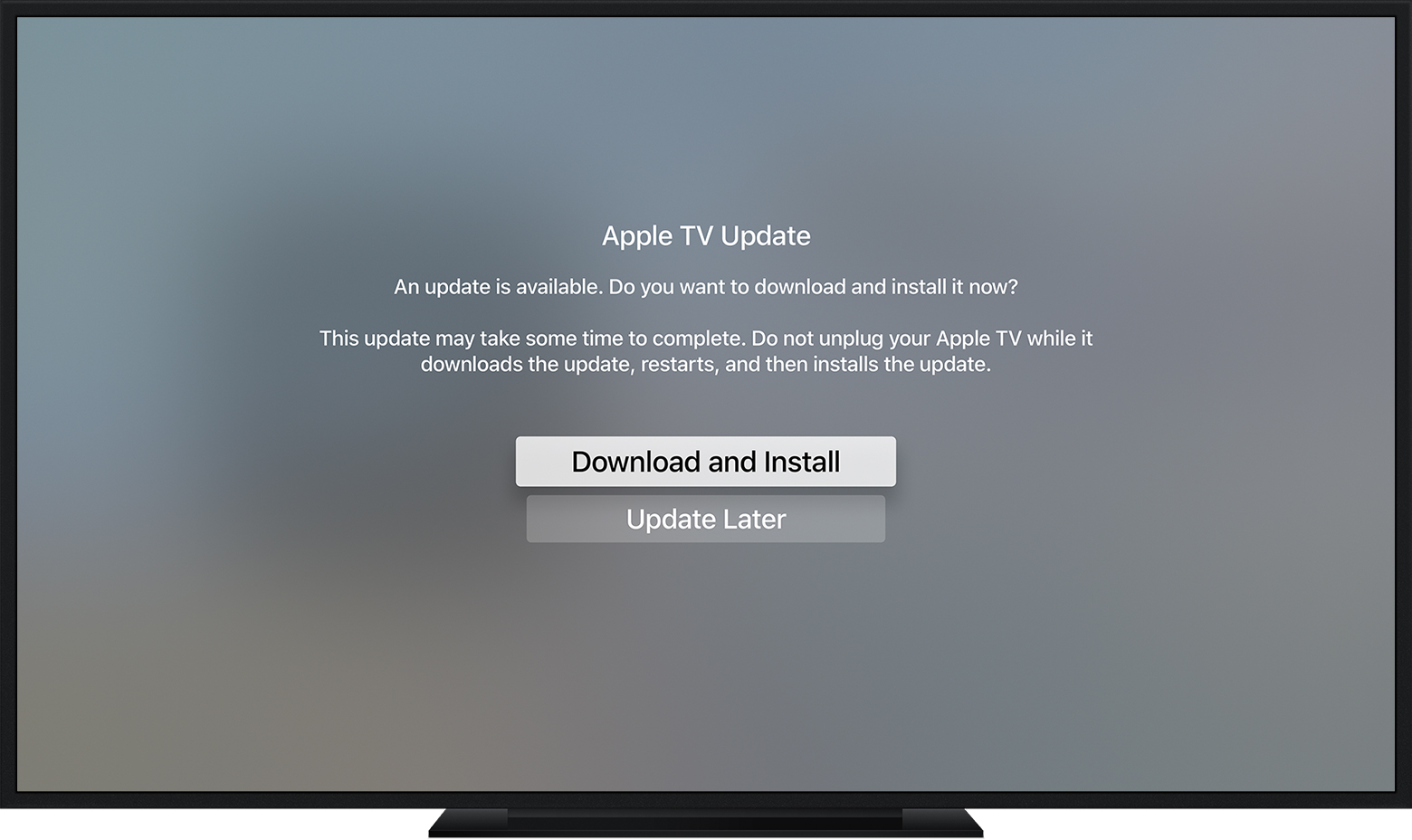
- After the update downloads, your Apple TV will restart and prepare the update. Don't disconnect or unplug your Apple TV until the update completes.
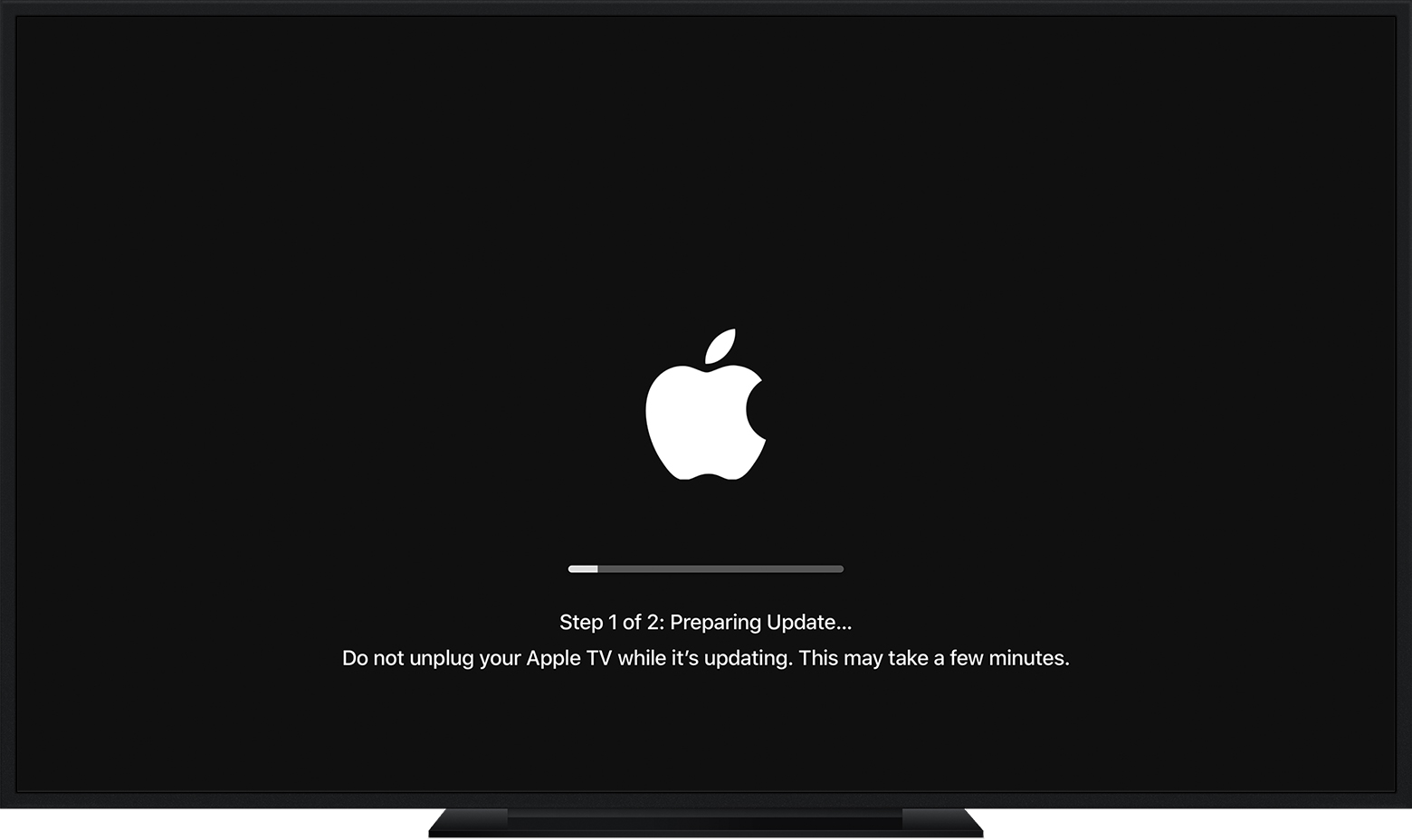
- After Apple TV prepares the update, it will install it. When the update is complete, your Apple TV will automatically restart again.
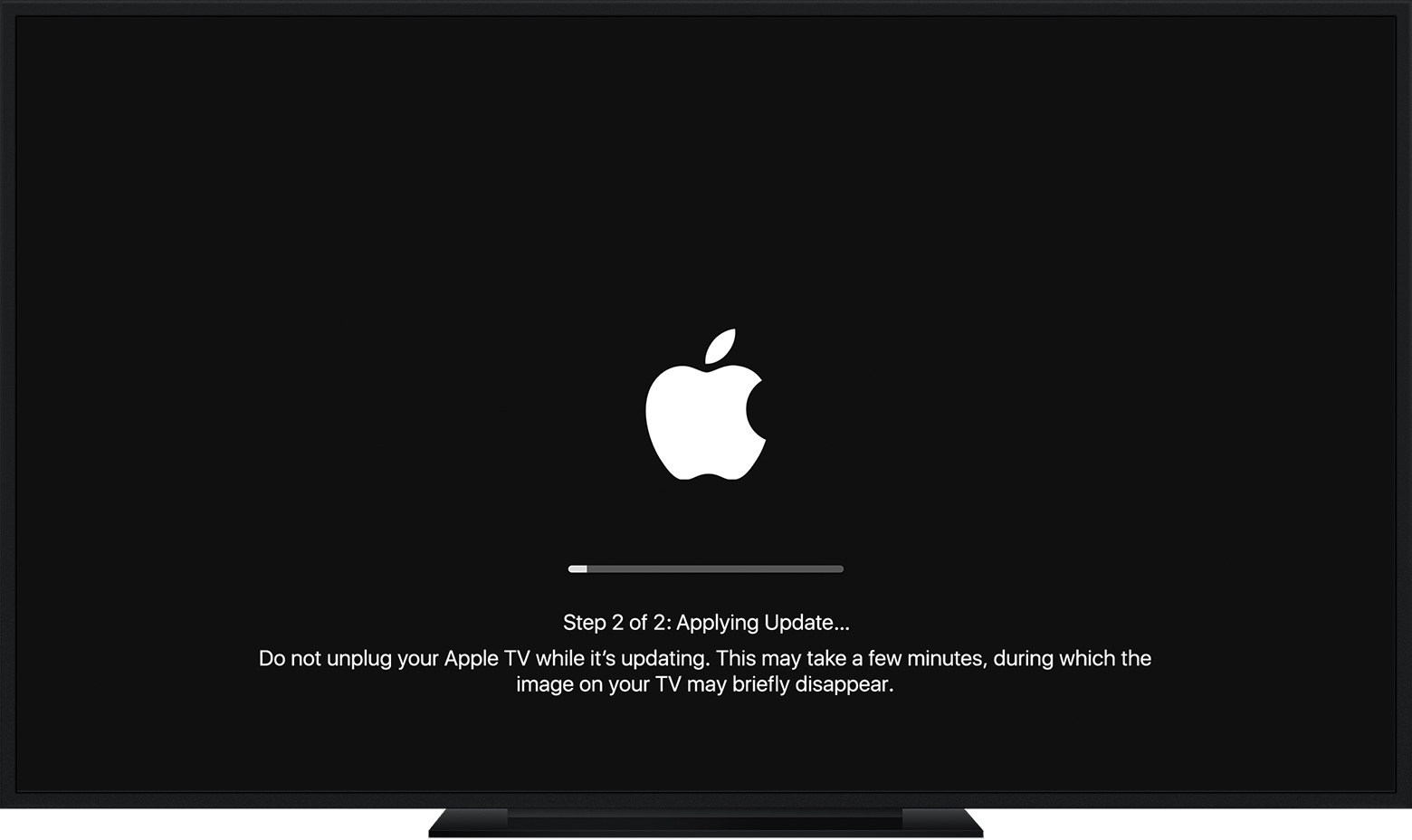
*To update the software on Apple TV (2nd or 3rd generation), go to Settings > General > Update Software. If there's an update, download and install it. Don't disconnect or unplug your Apple TV until the update completes.

Update your Apple TV automatically
You can set your Apple TV to automatically install new updates when they're available. Just go to Settings > System > Software Updates and turn on Automatically Update.
To update the software automatically on Apple TV (2nd or 3rd generation), go to Settings > General > Update Software and turn on Update Automatically.
